Cleaning Paper Feed Rollers
If the paper feed roller is dirty or paper powder is attached to it, paper may not be fed properly.
In this case, clean the paper feed roller. Cleaning will wear out the paper feed roller, so perform this only when necessary.
You need to prepare: three sheets of A4 or Letter-sized plain paper
-
Press the OK button.
-
Select Maintenance.
-
Select Roller cleaning.
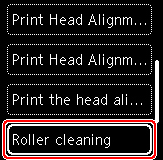
The confirmation screen will appear.
-
Select Yes.
-
Select Rear tray or Cassette to clean the paper feed roller.
-
Follow the message to remove any paper from the paper source.
If you clean the paper feed roller of cassette, remove any paper from the cassette, then push it back.
-
Press the OK button.
The paper output tray is pulled out automatically.
The paper feed roller will rotate as it is cleaned without paper.
-
Make sure that the paper feed roller has stopped rotating, then follow the message to load the three sheets of A4 or Letter-sized plain paper.
-
Press the OK button.
The printer starts cleaning. The cleaning will be complete when the paper is ejected.
-
When the completion message appears, select OK.
If the problem is not resolved after cleaning the paper feed roller, contact your nearest Canon service center to request a repair.

